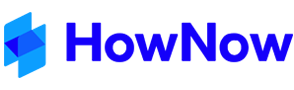Only Administrators or Content Administrators can perform this function.
Creating a New Content Module:
Select File > Administration > Knowledge > Content Modules. The Content Module Select dialog appears.

- Click New. The Content Module Details dialog appears.
- Enter in the Content Module field a code of 10 or fewer characters (including spaces).
- Enter a Description that more fully explains what the Content Module will contain.
- Leave the Content Release at 0 (zero).
- Leave the Date Received field as it is. It is used later to record when the last content update was received.
- Leave the Automatically receive this content checkbox unticked. This option specifies which of the content products you receive from Business Fitness is the main product.
- Select the Default content module checkbox if you want this content module to appear as the default product on the HowNow Content Module drop-down list in Knowledge.
- Select the Firm content option to specify that this content module is the content your firm creates or edits. Selecting this option causes the content module to be attached to any new items you add to the HowNow database.
- Click OK.
The Content Module will now exist in the database, but at this point, no Items (documents) have been assigned to the new Content Module. This is the next step outlined bel.
Assigning an Item (document) to a Content Module
- Search for the Item in HowNow Knowledge so that it appears in the search results list.
- Right-click on the Item and select Profile. The "Edit Document Profile" dialog will appear.
- Go to the Advanced tab.

- Click the New button that is next to Content Module list (middle of the screen). The "Content Module Select" dialog will appear.
- Select the row containing the Content Module to which you wish to assign the Item, and then click the Assign button. The Content Module Select dialog will close, returning you to the "Edit Document Profile" dialog. Notice that the Content Module you assigned is now listed in the Content Module list. Note: Click once on the row to select it—do not double-click the row. Double-clicking the row is equivalent to clicking the Edit button—this will instead display the Content Module Details dialog.
- Click OK.
Remove an Item (document) from a Content Module
- Search for the Item in HowNow in the Knowledge area so that it appears in the search results list.
- Right-click on the Item and select Profile. The Edit Profile dialog will appear, displaying the Profile tab.
- Click on the Advanced tab.
- Click in the Content Release column of the relevant row in the Content Module list so that the cursor is flashing in the Content Release column, next to the relevant Content Module.
- Click the Remove button. The Confirm dialog appears.
- Check that the correct Content Module appears on the Confirm dialog, and then click Yes. Note: This action does not delete the Content Module from the database. It simply removes this Item from the Content Module.
- The Confirm dialog will close, returning you to the Edit Profile dialog. Notice that the Content Module you removed from the Item is no longer listed in the Content Module list.
- Click OK.
Winding Back a Content Module
Occasionally you may need to repeat the download of a Content Update – e.g. if you accidentally deleted some Items. Select File > Administration > Knowledge > Content Modules from the menu. The Content Module Select dialog appears.
- Select the content module you would like to re-download, then click Edit. The Content Module Details dialog appears.

- Edit the Content Release field to reduce the number back to the appropriate Content Update number. For example, if you are up to Content Release 200, but you wish to download Content Updates 198 and 199 again, edit the Content Release number back to 197.
- Click OK when complete, and then click Close to exit the Content Module Select dialog.
- Select File > System Tools > General > Content Updates from the menu to re-download the Content Updates.